Using a USB Serial Adapter to connect your PRS-801 Resistance Meter for Windows XP
Applies To: Windows® XP
The Prostat PRS-801 Resistance System comes with an application for your computer where you can transfer data stored on your resistance meter to an Excel® Spreadsheet. However, the PRS-801 Meter itself is only equipped with a RS-232 Serial Port. And because most computers do not have serial ports installed from the manufacturer, you need to use a USB Serial Adapter to connect your PRS-801 to your computer.
We recommend using an adapter from Keyspan, which can be purchased online from either of the following 2 links:
https://www.esdcheck.com/Details.asp?id=113
https://www.esdcheck.com/Details.asp?id=114
Below are step by step on how to install the drivers for the Keyspan adapter on Windows XP. If you decide to use a different USB adapter, you can still follow the instructions below as a guideline.
Here’s how to do install the drivers and configure the ports for your PRS-801:
Step 1: Insert the Keyspan Serial Adapter CD in your computer’s CD-ROM drive.
This will open the Keyspan USB Serial Adapter CD browser (Note: you can manually start the CD browser by locating and running the “Launch.exe” program on the CD-ROM).
Step 2: If the Keyspan Adapter is connected to your computer, disconnect now. Once the Keyspan CD Browser has opened, click on the “Install Software” selection.
Step 3: Then, click on the “Install Keyspan USA19H Software” selection. This will start the software installer.
Step 4: Follow the instructions on the screen to complete the installation.
Step 5: The following hardware installation instructions provide a basic overview on installing the Keyspan USB Serial Adapter in a USB port. For detailed instructions on how to connect USB devices for your specific computer, please refer to the USB Device Install section in your computer’s user’s manual.
If your Keyspan Adapter does not have an attached USB cable, attach the included USB cable into the Keyspan Adapter’s USB port.
Step 6: Attach the Adapter to your computer by connecting the Adapter’s USB cable into any built-in USB port on your computer or USB Hub. It is not necessary to turn off your computer when attaching the Adapter.
Step 7: Right-click on My Computer and select Properties. In the System Properties window, click on the Hardware tab and click the Device Manager button.
Step 8: Connect your PRS-801 RS-232 Cable to the Keyspan USB Serial Adapter. Under the Device Manager window, expand the Ports (COM & LPT1).
Step 9: If your Keyspan USB Serial Port Adapter shows a COM Port number greater than 4, you will need to change that number. If your Adapter is showing number 1, 2, 3 or 4, you can skip this section and go to Step 11.
Double-click on the Keyspan USB Serial Port. A window showing the Properties of your Keyspan Adapter will open. Click on Start Assistant.
Step 10: Click on the Port Mapping tab. You will see your Keyspan USB Serial Port.
Under COM port mapping for selected adapter port:, select a number from 1 to 4. Close the Properties Window and make sure the COM Port Number for your adapter is the same number as the one you just changed.
Step 11: Close the Device Manager Window and launch the PRS-801 Polling Utility Software. Click on Setup, and select the same Port Number showing in the Device Manager Window.
Step 12: Turn the PRS-801 Resistance Meter ON and click the Connect button on the Utility Software. If you have measurements in stored in memory, it will indicate how many measurements are being received and the date they are
received.
If you need to download the Prostat CONNECT Utility Software, follow the link below to access the Prostat Download Center section:
http://datacentral.prostatcorp.com/files/utilities/en-us/prs801_utility.zip
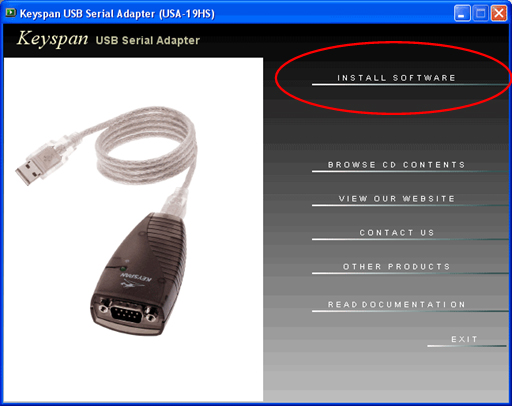
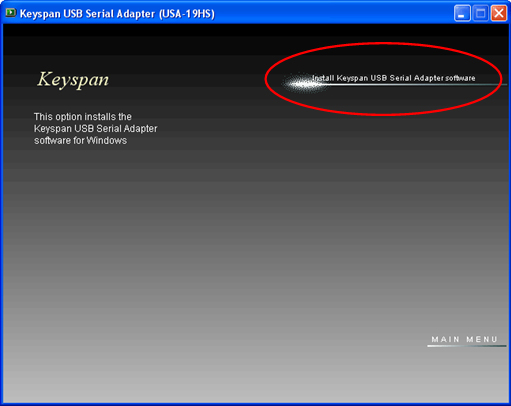
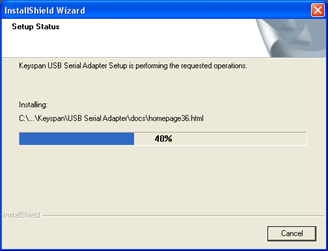
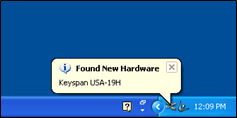
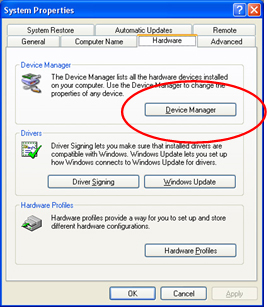
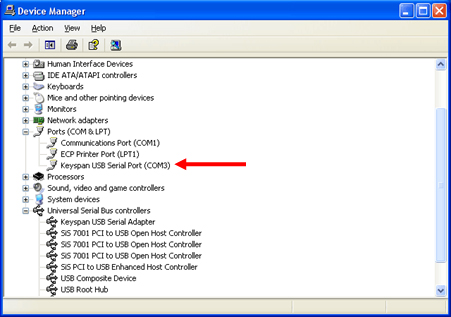
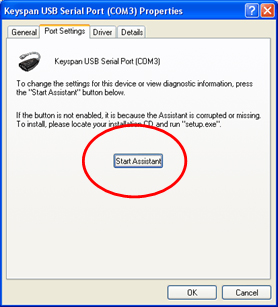
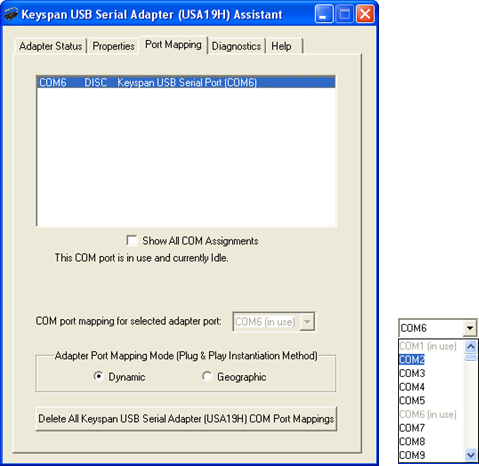
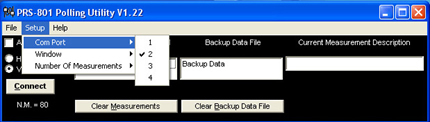
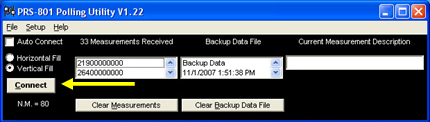
Recent Comments