Using a USB Serial Adapter to connect your PRS-801 Resistance Meter for Windows Vista, Win7 and Win8
Applies To: Windows® Vista
The Prostat PRS-801 Resistance System comes with an application for your computer where you can transfer data stored on your resistance meter to an Excel® Spreadsheet. However, the PRS-801 Meter itself is only equipped with a RS-232 Serial Port. And because most computers do not have serial ports installed from the manufacturer, you need to use a USB Serial Adapter to connect your PRS-801 to your computer.
We recommend using an adapter from Keyspan, which can be purchased online from either of the following 2 links:
https://www.esdcheck.com/Details.asp?id=113
https://www.esdcheck.com/Details.asp?id=114
Below are step by step on how to install the drivers for the Keyspan adapter on Windows Vista. If you decide to use a different USB adapter, you can still follow the instructions below as a guideline.
Here’s how to do install the drivers and configure the ports for your PRS-801:
Step 1: You must download the software for Windows Vista on Keyspan’s website at the following URL: http:///www.keyspan.com/downloads/.
Step 2: If the Keyspan Adapter is connected to your computer, disconnect now. Locate the file you downloaded and double-click on it. This will launch the “Setup.exe” program.
Step 3: Accept the Keyspan License Agreement and then click the Yes button to continue.
Step 4: Follow the instructions on the screen to complete the installation.
Step 5: The following hardware installation instructions provide a basic overview on installing the Keyspan USB Serial Adapter in a USB port. For detailed instructions on how to connect USB devices for your specific computer, please refer to the USB Device Install section in your computer’s user’s manual.
If your Keyspan Adapter does not have an attached USB cable, attach the included USB cable into the Keyspan Adapter’s USB port.
Step 6: Attach the Adapter to your computer by connecting the Adapter’s USB cable into any built-in USB port on your computer or USB Hub. It is not necessary to turn off your computer when attaching the Adapter.
Step 7: Right-click on Computer and select Properties. In the System window, click on the Device Manager link under Tasks.
Step 8: Connect your PRS-801 RS-232 Cable to the Keyspan USB Serial Adapter. Under the Device Manager window, expand the Ports (COM & LPT1).
Step 9: If your Keyspan USB Serial Port Adapter shows a COM Port number greater than 4, you will need to change that number. If your Adapter is showing number 1, 2, 3 or 4, you can skip this section and go to Step 11.
Double-click on the Keyspan USB Serial Port. A window showing the Properties of your Keyspan Adapter will open. Click on Advanced.
Step 10: Click on the drop-down box under COM Port Number.
Select a number from 1 to 4. Click OK to close the Settings window and then OK again to close the Properties window. Make sure the COM Port Number for your adapter is the same number as the one you just changed.
Step 11: Close the Device Manager Window and launch the PRS-801 Polling Utility Software. Click on Setup, and select the same Port Number showing in the Device Manager Window.
Step 12: Turn the PRS-801 Resistance Meter ON and click the Connect button on the Utility Software. If you have measurements in stored in memory, it will indicate how many measurements are being received and the date they are
received.
If you need to download the Prostat CONNECT Utility Software, follow the link below to access the Prostat Download Center section:
https://datacentral.prostatcorp.com/files/utilities/en-us/prs801_utility.zip
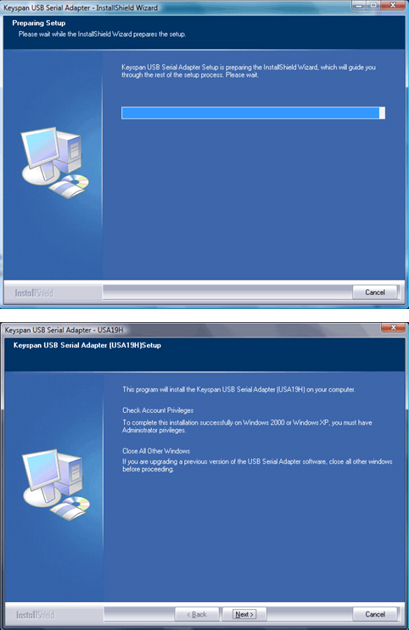
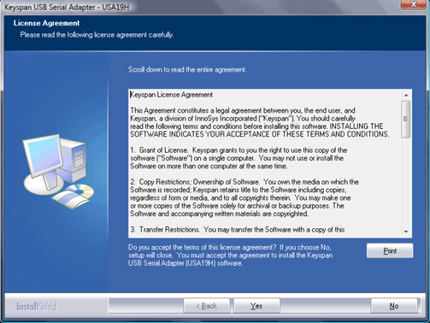
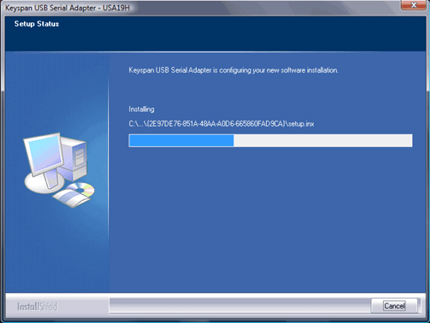
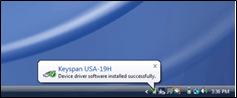


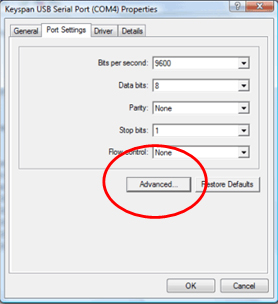

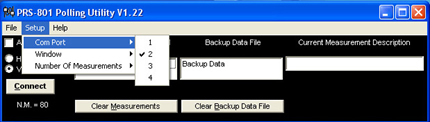
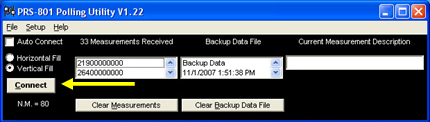
Recent Comments